Why Choose Our Migration Service
We make store migration effortless with cutting-edge technology and expert support
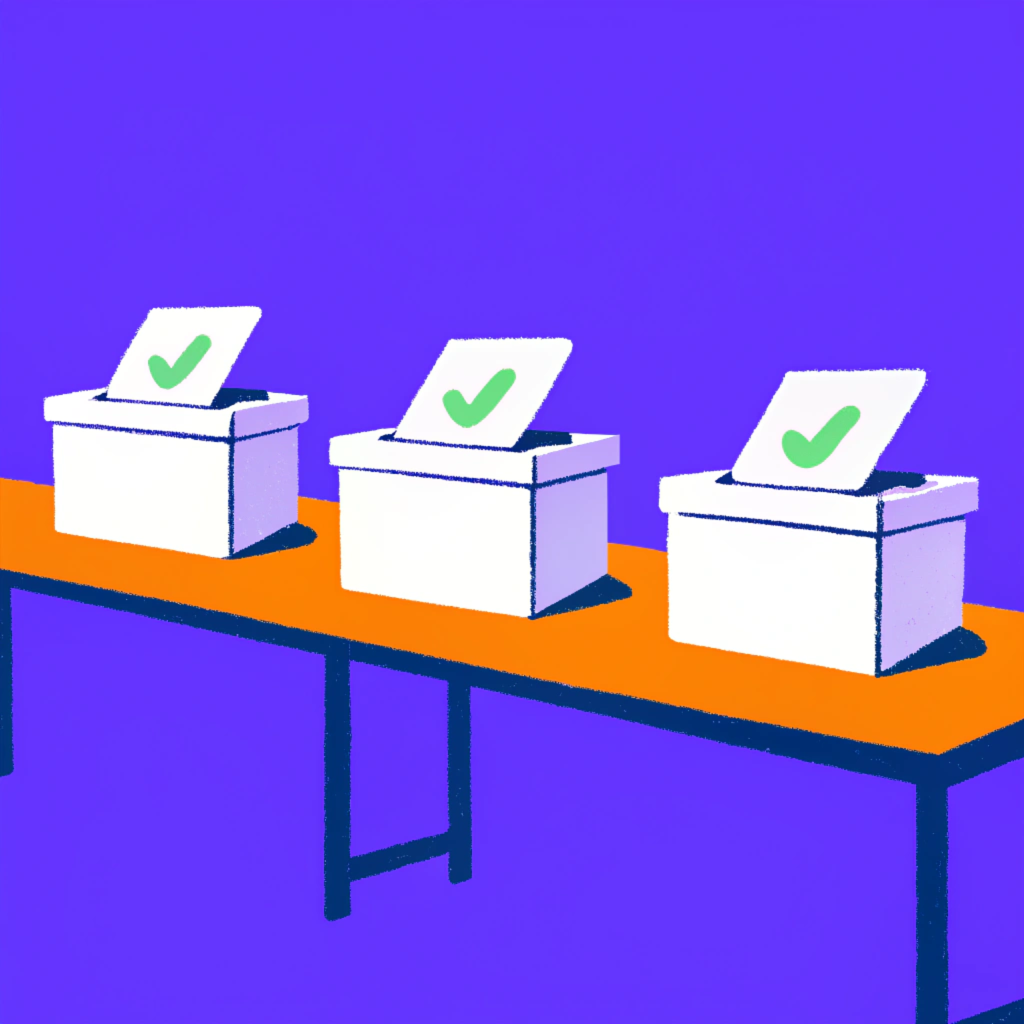
Modern platforms coverage
We tried to cover only modern platforms that got merchant attentition and great popularity such Shopify, Wix Stores, WooCommerce, Squarespace and Square. And we keep adding them every day.

All possible entities support
We strive to migrate everything that may be migrated. If you haven't find some entity/field on a list - contact us, and we add support as fast as we can .

Up to 100 free entities
We offer up to 20 of entities of each kind for demo migration. So that you may better understand our capabilities.
Ready to Migrate Your Store?
Join thousands of successful store owners who have migrated with us
How It Works
Our proven 4-step process ensures a smooth and successful migration
Connect Stores
For migrations containing Shopify and Wix, please install corresponding applications. Then you can easily connect with another store using install link or generated numeric code.
Select entities
After stores connected, you can estimate entities amount and price. Up to 20 entities of each kind are free of charge. Here you may to download PDF reports for your source data.
Demo migration
Select entities you need to migrate and click 'Start demo migration'. After it completes, please check you destination store. Here you can also revert newly added entities.
Final migration
Perform migration of all select store data. No worries, we will be with you long after it, supporting all arising questions
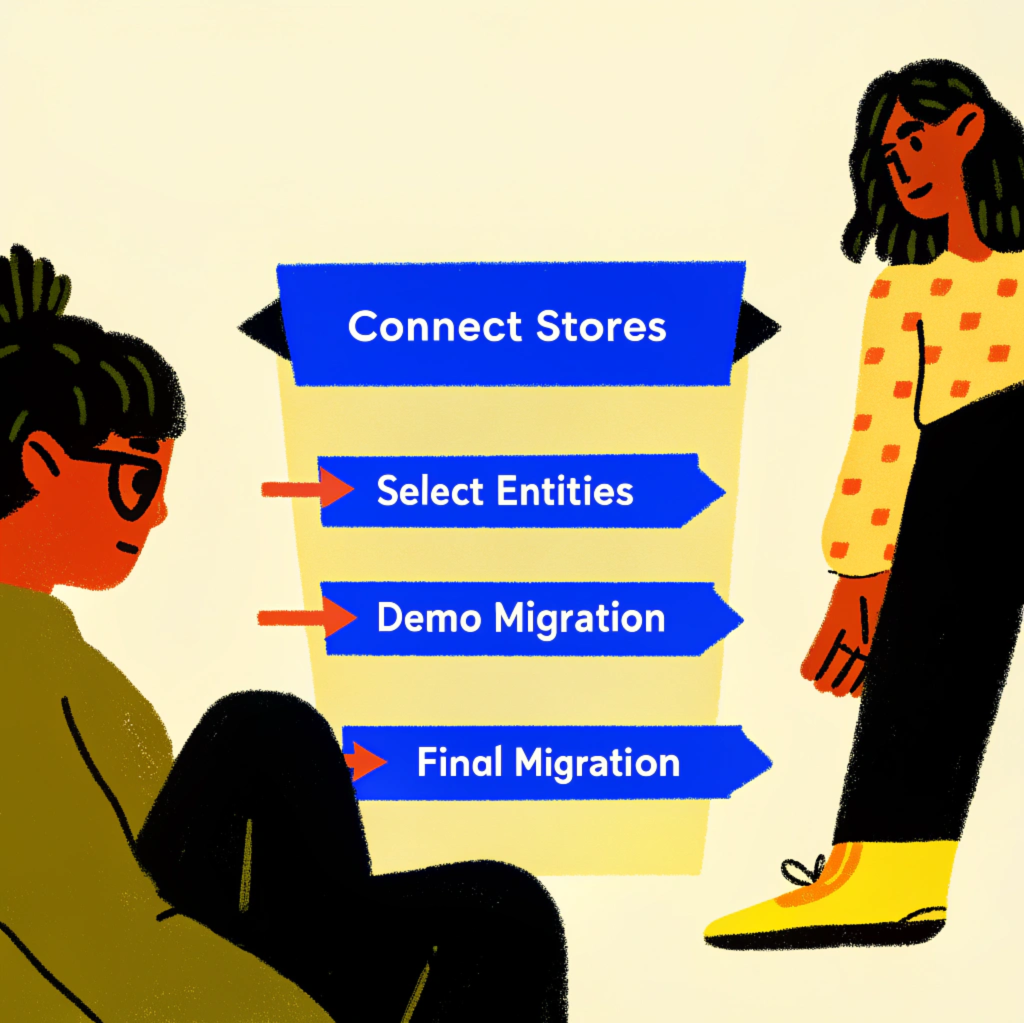
Successful Migrations
Average Migration Time
Success Rate
Our Migration Superpowers
Experience the power of professional migration with cutting-edge technology and unmatched expertise
Customer first
We strive to a proper data migration. Customer requests will be served super fast by skilled technical stuff. After payment we are here with you. Because we love to do our job
Security
We ensure secure and reliable migrations. Our backend servers are protected with HTTPS, data is safeguarded using AWS best practices, and access tokens are encoded.
Migration Engine
We are proud of our Migration Engine, built with Scala, capable of handling large data volumes at super-fast processing speeds without compromising quality.
Migrations
Average Time
Success Rate
Ready to Experience Our Superpowers?
Join the ranks of successful store owners who have migrated with us
Supported Platforms
We support migration between all major e-commerce platforms

Shopify is a popular all-in-one platform that makes it super easy to set up and run an online store. With tons of themes, apps, and built-in tools for payments, shipping, and marketing, it's a go-to for businesses of all sizes looking to sell online

Wix Stores is part of the Wix website builder, giving you everything you need to create a sleek online shop with drag-and-drop ease. It's perfect for businesses wanting a simple setup with features like product galleries, payments, and shipping all in one place

WooCommerce is a flexible, open-source e-commerce platform built on WordPress, allowing businesses to create fully customizable online stores. It offers extensive plugins, themes, and integrations, enabling users to manage products, payments, and shipping with ease.

Squarespace is an all-in-one website-building platform that enables users to create professional websites, online stores, and portfolios with ease. It offers customizable templates, built-in marketing tools, and integrated e-commerce functionality to help businesses and individuals establish a strong online presence.

Square Online is a website builder that helps businesses create professional online stores seamlessly integrated with Square's payment and point-of-sale solutions. It offers easy setup, customizable templates, and tools for managing inventory, orders, and shipping, making it ideal for businesses of all sizes.

Magento is a powerful, open-source e-commerce platform that provides merchants with a flexible shopping cart system and control over the look, content, and functionality of their online store. It offers advanced features for B2B and B2C commerce, extensive customization options, and a robust ecosystem of extensions.

PrestaShop is a free, open-source e-commerce platform that enables merchants to create and manage online stores with ease. It offers a wide range of features including product management, order processing, payment gateways, shipping options, and a comprehensive admin panel for store management.

Etsy is a global online marketplace focused on handmade, vintage, and unique goods. It provides sellers with a platform to reach millions of buyers interested in creative and artisanal products, with built-in tools for listing, marketing, and managing sales.
Don't See Your Platform?
We support custom migrations for any e-commerce platform