









FEATURES
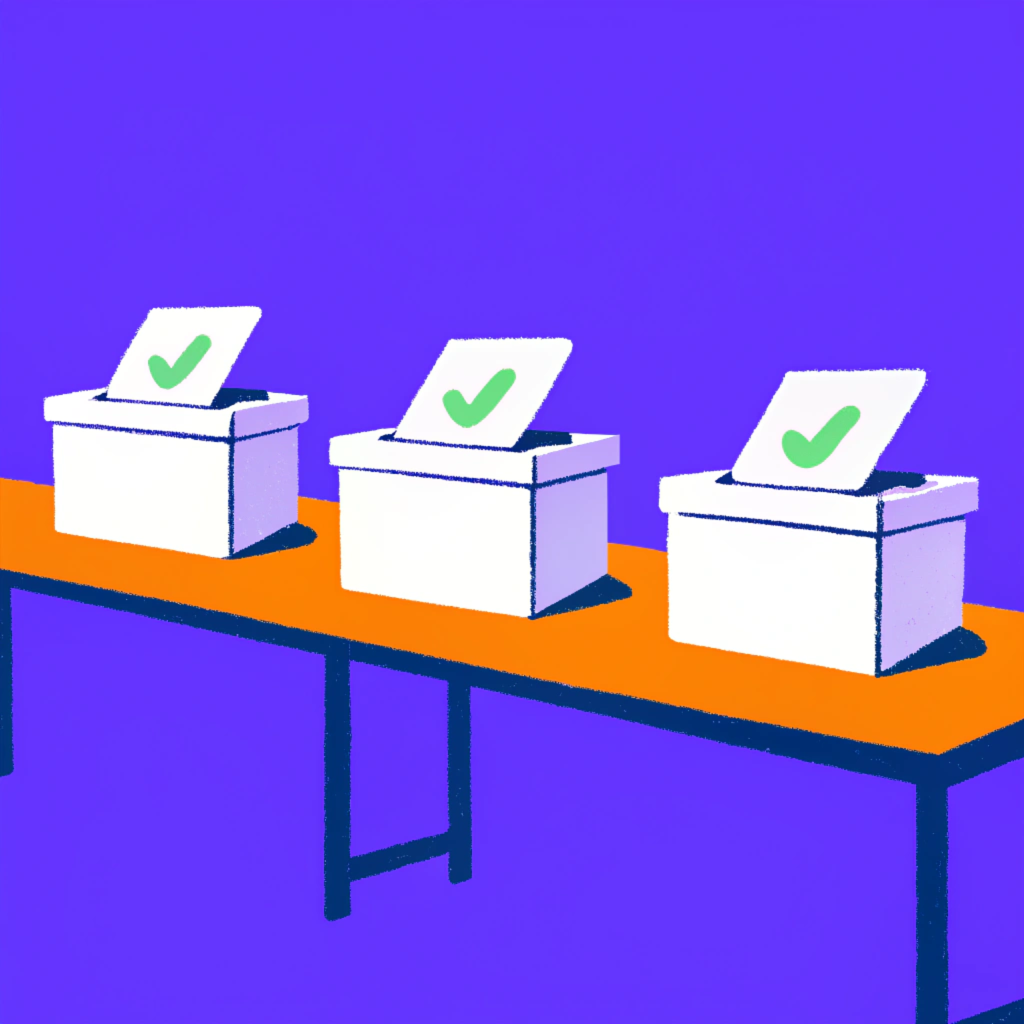
Modern platforms coverage
We tried to cover only modern platforms that got merchant attentition and great popularity such Shopify, Wix Stores, WooCommerce, Squarespace and Square. And we keep adding them every day.

All possible entities support
We strive to migrate everything that may be migrated. If you haven't find some entity/field on a list - contact us, and we add support as fast as we can .

Up to 100 free entities
We offer up to 20 of entities of each kind for demo migration. So that you may better understand our capabilities.
HOW IT WORKS
1. Connect Stores
For migrations containing Shopify and Wix, please install corresponding applications. Then you can easily connect with another store using install link or generated numeric code.
2. Select entities
After stores connected, you can estimate entities amount and price. Up to 20 entities of each kind are free of charge. Here you may to download PDF reports for your source data.
3. Demo migration
Select entities you need to migrate and click 'Start demo migration'. After it completes, please check you destination store. Here you can also revert newly added entities.
4. Final migration
Perform migration of all select store data. No worries, we will be with you long after it, supporting all arising questions
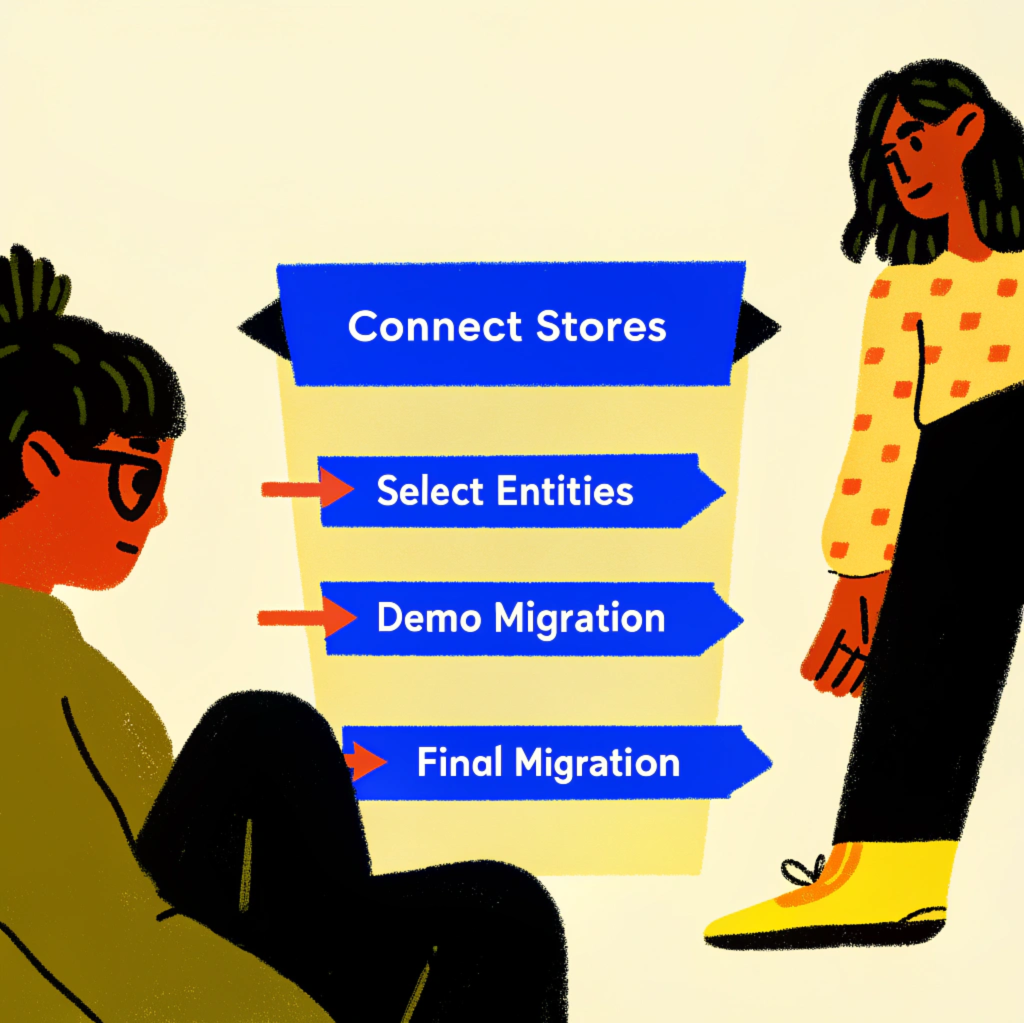
SUPERPOWER
Customer first
Security
Migration Engine
PRICING

Don't forget to check out prices
PLATFORMS
Shopify is a popular all-in-one platform that makes it super easy to set up and run an online store. With tons of themes, apps, and built-in tools for payments, shipping, and marketing, it’s a go-to for businesses of all sizes looking to sell online
Wix Stores is part of the Wix website builder, giving you everything you need to create a sleek online shop with drag-and-drop ease. It’s perfect for businesses wanting a simple setup with features like product galleries, payments, and shipping all in one place
WooCommerce is a flexible, open-source e-commerce platform built on WordPress, allowing businesses to create fully customizable online stores. It offers extensive plugins, themes, and integrations, enabling users to manage products, payments, and shipping with ease.
Squarespace is an all-in-one website-building platform that enables users to create professional websites, online stores, and portfolios with ease. It offers customizable templates, built-in marketing tools, and integrated e-commerce functionality to help businesses and individuals establish a strong online presence.
Square Online is a website builder that helps businesses create professional online stores seamlessly integrated with Square's payment and point-of-sale solutions. It offers easy setup, customizable templates, and tools for managing inventory, orders, and shipping, making it ideal for businesses of all sizes.
COLLABORATION
If you're an agency that helps merchants fully replatform—from site design to SEO data—and you’re looking for a reliable partner who truly gets your needs, let’s connect! We’re always transparent, easy to work with, and offer generous discounts to agencies like yours


